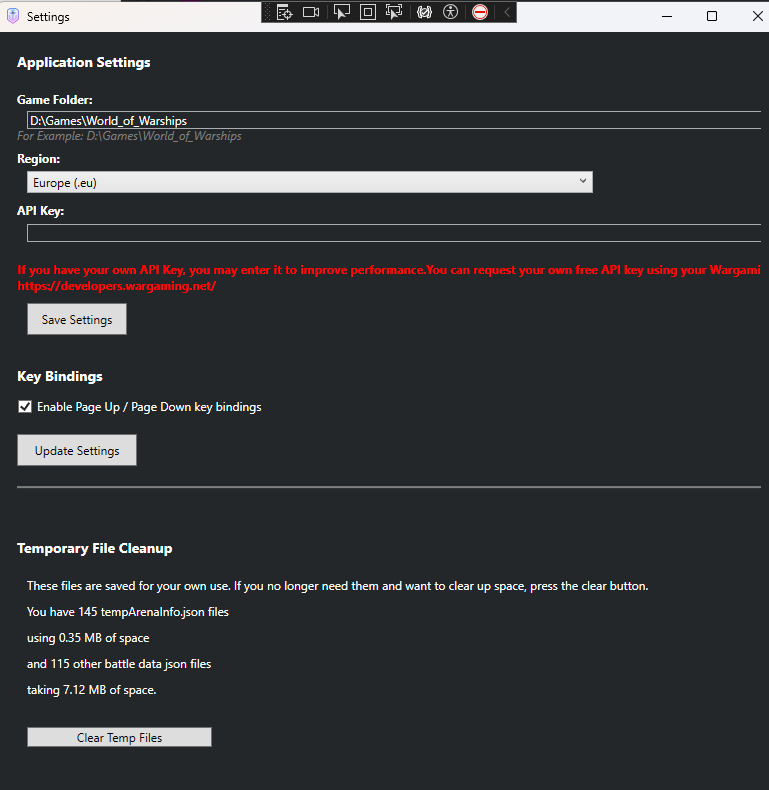How to read the Battle Intel screens
After launching the Battle Intel app, and a battle is started in WoWs, the following screen will be displayed.
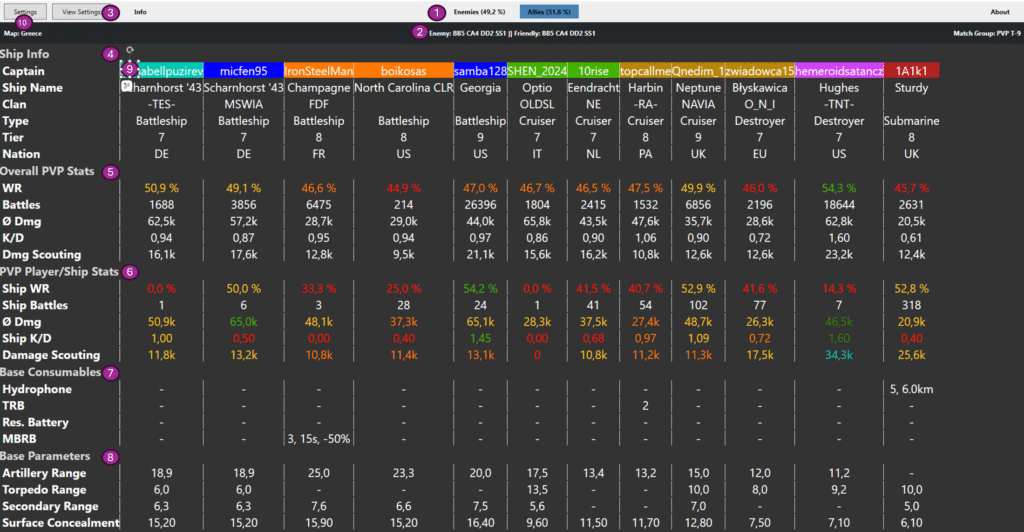
- Two buttons are displayed. One for the Enemy Team and one for the Allied Team. Weighted Win rates for the teams are displayed in the buttons. By clicking on the buttons, or using Page up and down on your keyboard, you will taglle between the teams.
- Gives count of ship type per team.
- Click on this button to access the Viuew Settings window so that you can customize which metrics are important to you and in what order, the font size and if you prefer any blinking of Consumables and Base Parameters.
- This section provides the information regarding the Player and ship being used.
- Provides information about the player’s overall PvP stats. Win Rate is colored based on the players performance. The color schemes is that used by WoWs Numbers.
- Provides informationabout the players performance for the ship they are using. Colow coding here is based on the player’s ship performance compared to all the ships within the same class and tier.
- Provides information on possible consumables that the ship could be using.
- Provides information on the base parameters of the ship.
- Captian are color coded based on a calculation that determines whihc Player/ships have the higheest threat values.
- Application Settings Windows button.
The View Settings Window allows you to decide whihc metrices should be displayed, order, font size and whether or not some metrics flas or not.
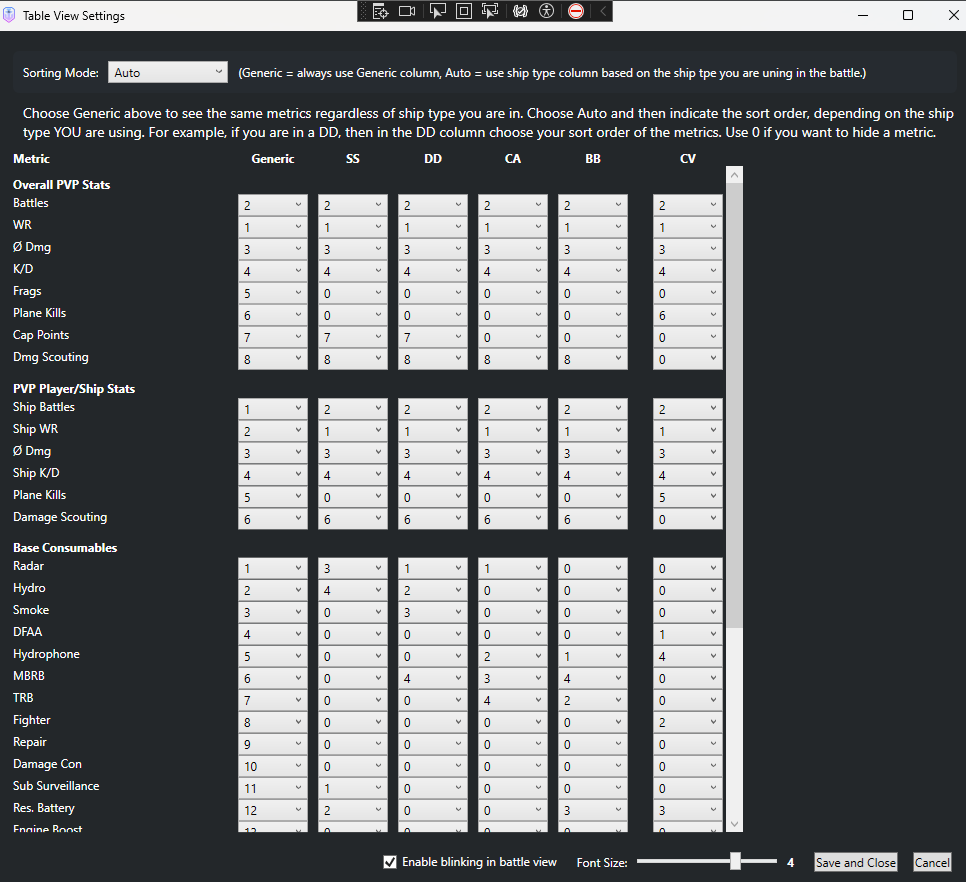
The Application Settings Windows hols the information for the application.